
26 Jan What is motion tracking?-ARD 516
Motion tracking, in its simplest form, is the process of tracking the movement of an object within a piece of footage. Once you’ve collected this track data from the selected point, you then apply it to another element or object. The results of applying this data are that your element or object now matches the movement of your footage. Essentially you can composite something into a scene that was never there.
What the heck am I going to use this for?
- Stabilize motion by utilizing tracking data.
- Add elements such as text or solids to a composition.
- Insert 3D objects into 2D footage.
- Apply effects or color grading techniques.
- Replace screens on a TV, Computer, or mobile device
These are just a few of the things that traffic tracking will help you with. Motion tracking is a technique you need to know, from simple to complex compositions. Before we get into the tracking types, let’s take a look at this Mikromedia video to see an example of a complex path.
What types of motion tracking is there in After Effects?
1. Single-point Tracking
- Pros: Works well for simple tracking
- Cons: Needs a clear contrast point to be effective, no rotation or scale properties
- Exp. Level: Beginner
- Usage: Tracking or Compositing Footage with a Single Point of Focus
This tracking technique does exactly as its name suggests, by tracking one single point within a composition to capture the motion data needed. To break this down for you let’s watch a great video tutorial from MStudio. In this video, we’ll learn how to use the Track Motion option within the Tracker panel. Please remember that while using a single-point tracker can work for some shots, you’ll more than likely want to use the next technique for client work.
2. Two-point Tracking
- Pros: Tracks rotation and scale, unlike single point.
- Cons: Doesn’t work as well with shaky footage.
- Exp. Level: Beginner
- Usage: Add simple elements to footage with little camera shake.
Just as single-point tracking’s name suggested how that technique worked, two-point tracking is no different. With this technique, you can track motion, scale, and rotation in the tracker panel. When you do this you’ll see that you now have two track points to work with. Let’s take a look at this great tutorial utilizing two-point tracking from Robert’s Productions.
3. Corner Pin Tracking
- Pros: Utilizes corner pins to set a box for tracking accuracy.
- Cons: It’s Kinda Specific, All Points Must Be On-Screen
- Exp. Level: Intermediate
- Usage: Screen Replacement or Sign replacement
Next up is the corner pin track. This is a great tool to use when you need to track any four-point surface. It really comes in handy when doing screen replacements in a composition. Luckily for us, Isaix Interactive has a solid and easy to follow tutorial on how to do just that while using the “Perspective Corner Pin” option in the tracker panel.
4. Planar Tracking
- Pros: Works Incredibly Well
- Cons: The Learning Curve
- Exp. Level: Advanced
- Usage: Advanced level tracking for flat surfaces.
This tracking method is a little more advanced and you’ll need to utilize Mocha (free with After Effects) to make this work, but utilizing Planar Tracking can get you some incredibly accurate results that wouldn’t normally be possible in After Effects. You’ll want to use this technique when you want to track a plane or flat surface. This is done by accessing Mocha within After Effects and then using x-spline and surface. Again, this technique will allow you to draw a shape around the area you are trying to track. Big thanks to Tobias from Surfaced Studios for this great tutorial.
5. Spline Tracking
- Pros: Helps to Track Complex Footage
- Cons: Learning Curve
- Exp. Level: Advanced
- Usage: Used to track complex objects and subjects within a comp.
Once again we’re going to head over to Mocha when using spline tracking. This type of tracking is without a doubt going to be the most accurate of all tracking methods, but it’s also going to be the most time-consuming. For this tutorial, Mary Poplin from Imagineer Systems, creators of Mocha, is going to give us a full breakdown of how to utilize spline tracking for more accurate tracking.
6. 3D Camera Tracking
- Pros: Perfect for adding text, shapes, and 3D objects in a 2D scene.
- Cons: Can be tricky the first few times you try to use it.
- Exp. Level: Intermediate
- Usage: Adding 3D objects, matte painting, set extensions, etc..
The 3D camera tracker option in After Effects is one of the most powerful features within the software. When you utilize this option After Effects will analyze your footage and the 3D space within. Once done it will generate a large number of track points within that you can then select and add text, solid, null, etc. While 3D tracking is an intermediate-level technique you can get really advanced by combining it with Element 3D or Cinema 4D as Mikey will show us below.
Tracking is a crucial technique to learn as a motion designer or visual effects artist. You’ll end up using this technique much more than you think, and for a wide variety of reasons. Tracking can be useful in a myriad of cases, whether you need to map text to an object within your footage, or a client needs you to replace a computer screen with other information, or maybe you need to add a 3D Logo to a 2D space. Now let’s get out there and conquer tracking!
source: https://www.schoolofmotion.com
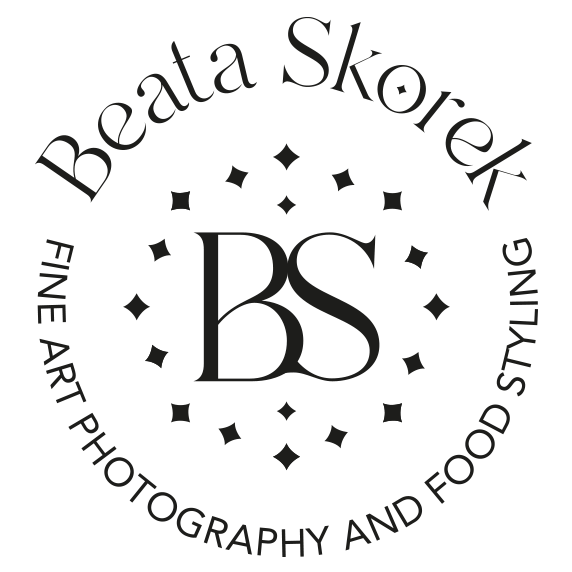

Sorry, the comment form is closed at this time.